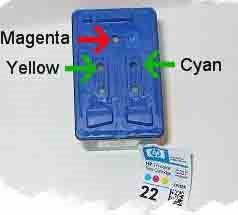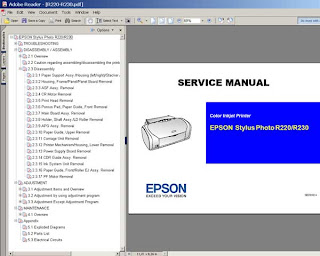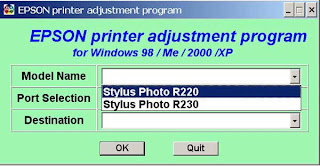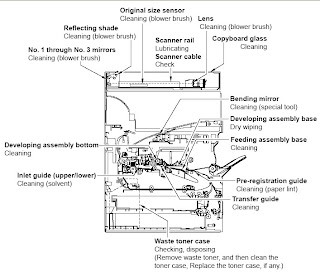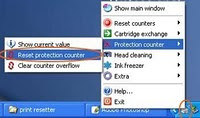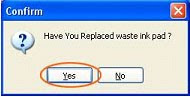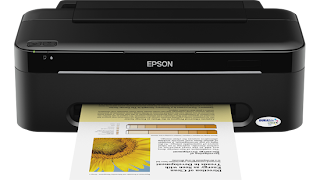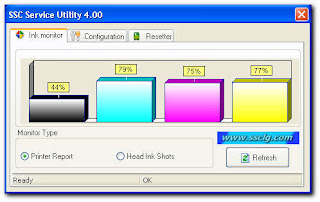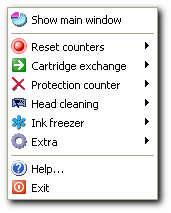Description
6-colour premium-grade A3+ size prints within the reach of your budget
Reduce Costs with INKdividual™ Cartridges
* Cost-efficient INKdividual™ cartridges
* Optimise ink usage and reduce expenses
* Replace single cartridges when any colour ink runs out
* Eliminates wastage of throwing away an integrated cartridge with remaining ink in other colours
Fast Speed to Stay One Step Ahead
* Swift print-outs of up to 15ppm for colour and monochrome
* 5 different droplet sizes with Advanced VSDT
* Portrays the most subtle colour transitions
* Optimized speed performance
When Print Size Matters
* Eye-catching prints of up to A3+ BorderFree size
* For beautiful design proofs, impactful promotional materials, and exhibition-quality photographs
* Affordable large prints versatility for small business outfits
Striking Visual Expression
* Specially formulated New Photo Ink for the finest visual prints
* Wider colour range and glossy finish
* Vivid rendition of black-and-white portraits, artwork and soothing landscapes
* Maintain and keep photo prints for the long term
* Lasts up to 200* years in photo album storage
Quality that Makes a Difference
* Images are portrayed superbly up to 5760x1440 dpi
* Advanced Micro Piezo print head with VSDT technology
* Minimum 1.5pl ink droplets for the smoothest graduation
Adobe RGB Support for the Serious Photographer
* Innovative Adobe RGB colour mode solution
* Brilliant colour expression
* Accurately depict the wider gamut of images captured on professional
digital cameras
* Wide range of colour output modes
* Indispensable for the graphic professional, the business user,
or the photo enthusiast
Improved PhotoEnhance for Flawless Photos
* Print perfect photos with no hassle
* New improved EPSON PhotoEnhance™ Technology
* Intelligent software analysis to determine optimal image settings
* Automatic adjustment of colour cast, backlight and skin tone
Effortless Usage with EPSON Creativity Suite
* One-stop photo software solution
* Neatly manage all your digital images
* Print beautiful, high-quality photos easily with Easy Photo Print
* Supports many RAW image formats for professional needs
Download Link : Adjustment Epson Stylus Photo 1390